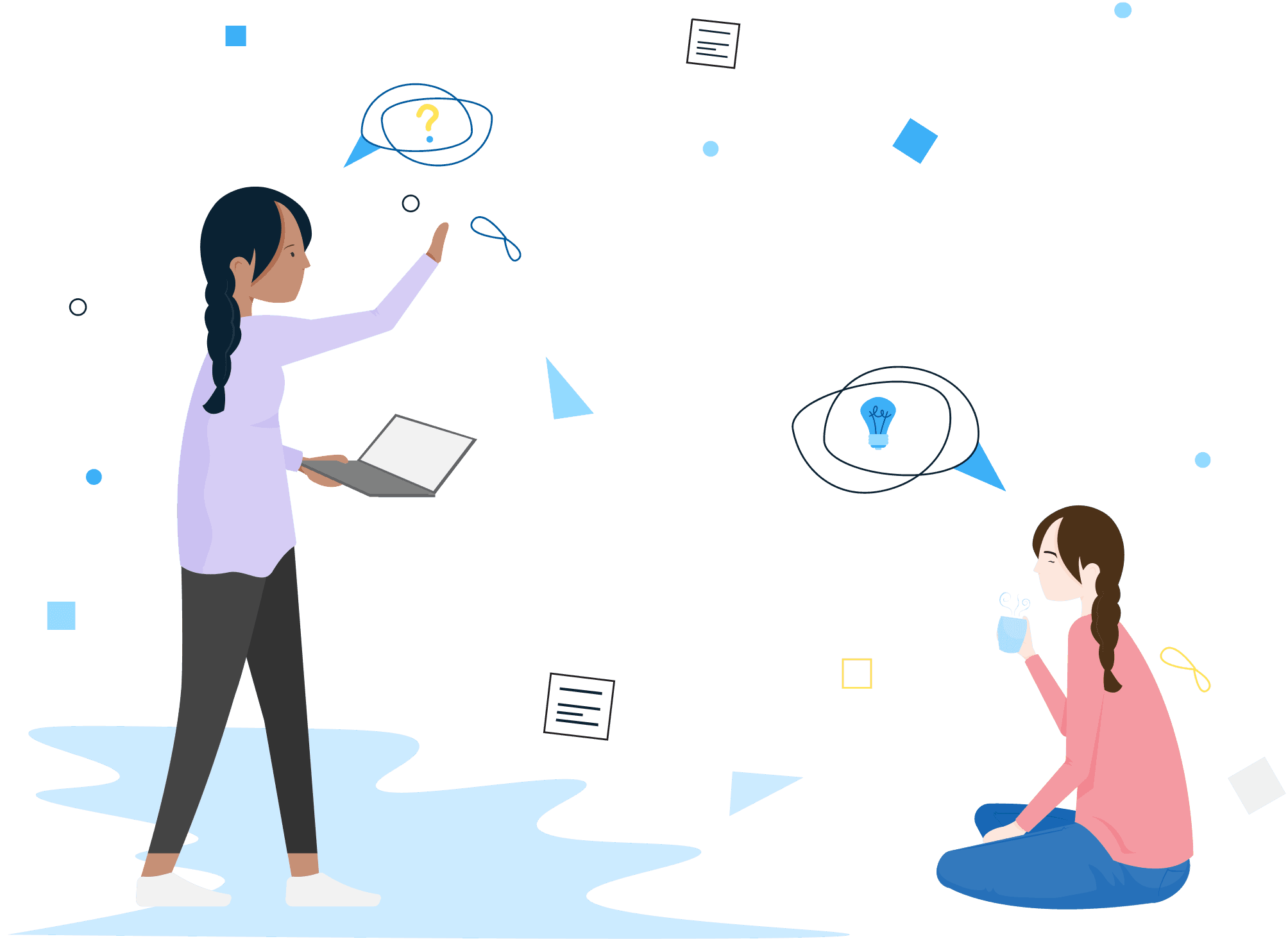BrightSafe / Method Statements
Q. Who can access a method statement?
Q. How do I complete a review for my method statement?
Q. How do I create a method statement?
Q. What are method statements?
Q. Can I leave and continue with a Method statement at a later date?
Q. Can I use a method statement as a template from the library?
Still not answered your question? Get in touch with someone on our friendly Service Team.
You can quickly raise a support case, enter a few details and we will be straight back in touch.
Log a support case