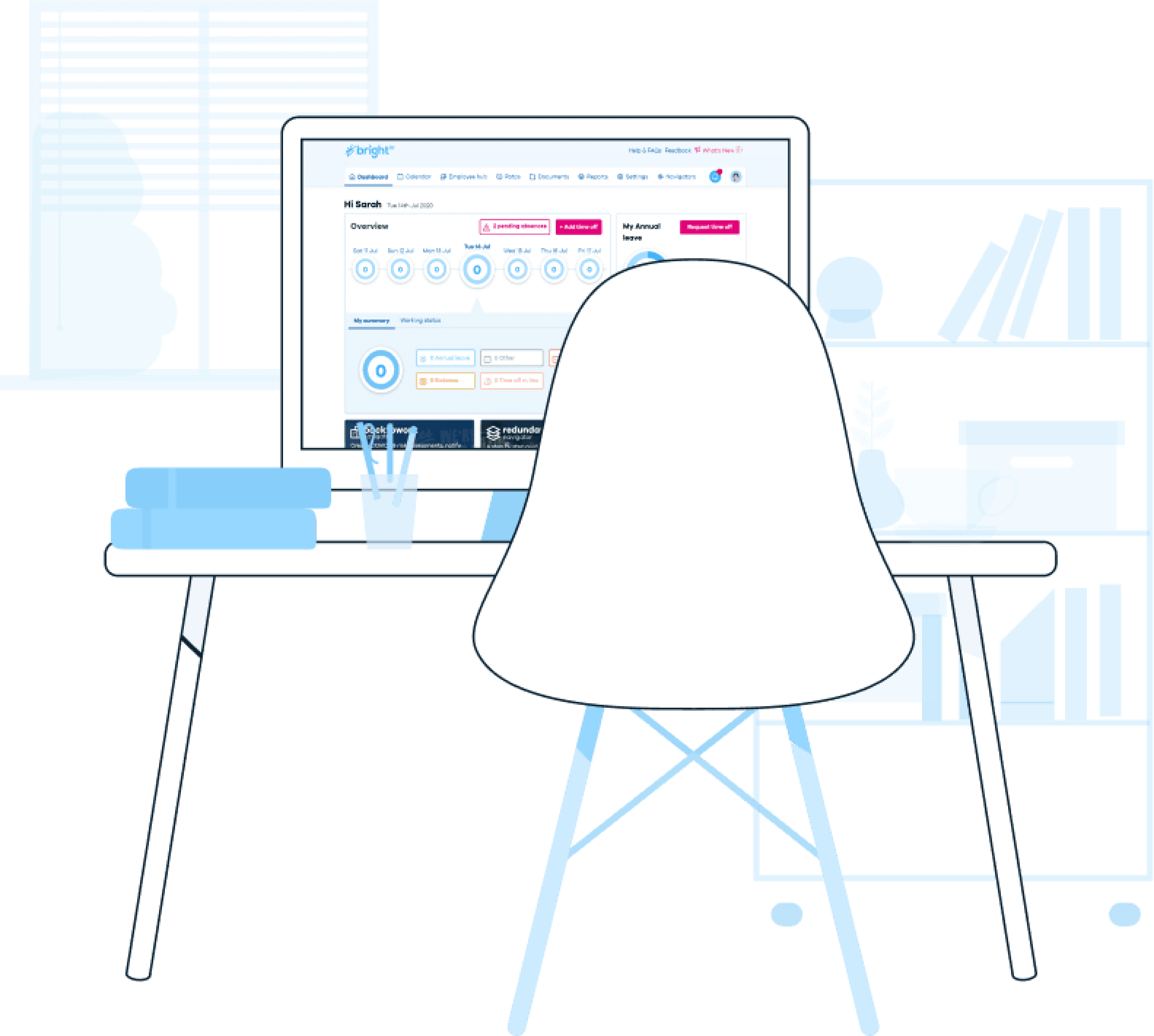Success Centre
Got a question about using BrightHR? You’re in the right place! Get step-by-step support for any BrightHR product.
Browse help by type
Register for our product tour webinar
Find out how BrightHR can help your business save time, save money and take the hassle out of HR
Still not answered your question? Get in touch with someone on our friendly Service Team.
You can quickly raise a support case, enter a few details and we will be straight back in touch.
Log a support case