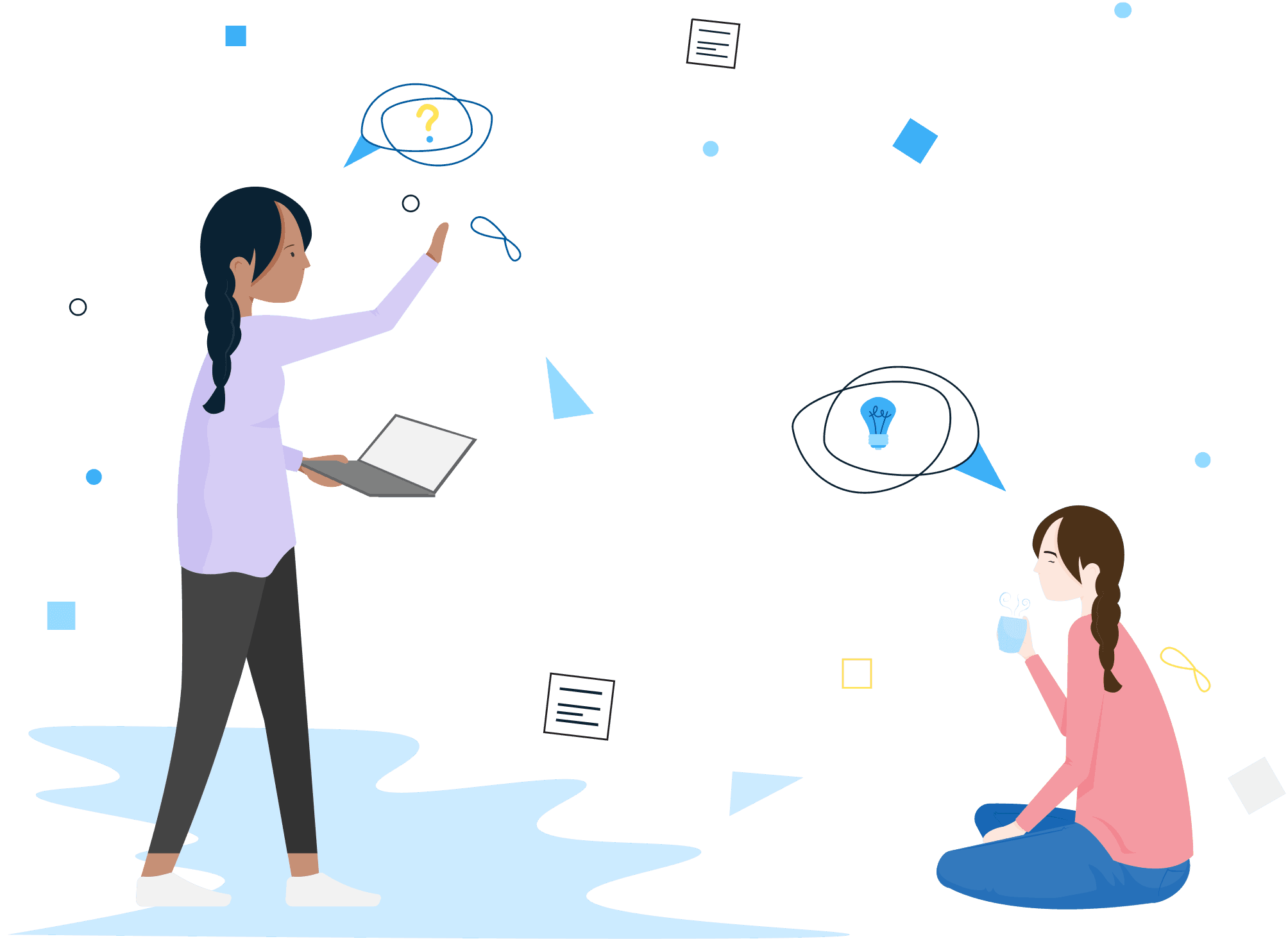Blip / Clocking in & out
Q. How do I create a QR code?
Q. An employee has forgotten to clock out—how do I amend this as their manager or admin?
Q. How do I setup a geo-location?
Q. Can I create a private location that only certain employees can use to clock in/out?
Q. I don’t want to use a geo-fence to clock in how do I switch this off?
Q. How do I edit a location I’ve setup on Blip?
Q. Can I request a change to my clocking in and out times on Blip?
Q. How do I receive handy reminders to clock out?
Q. What are smart reminders?
Still not answered your question? Get in touch with someone on our friendly Service Team.
You can quickly raise a support case, enter a few details and we will be straight back in touch.
Log a support case