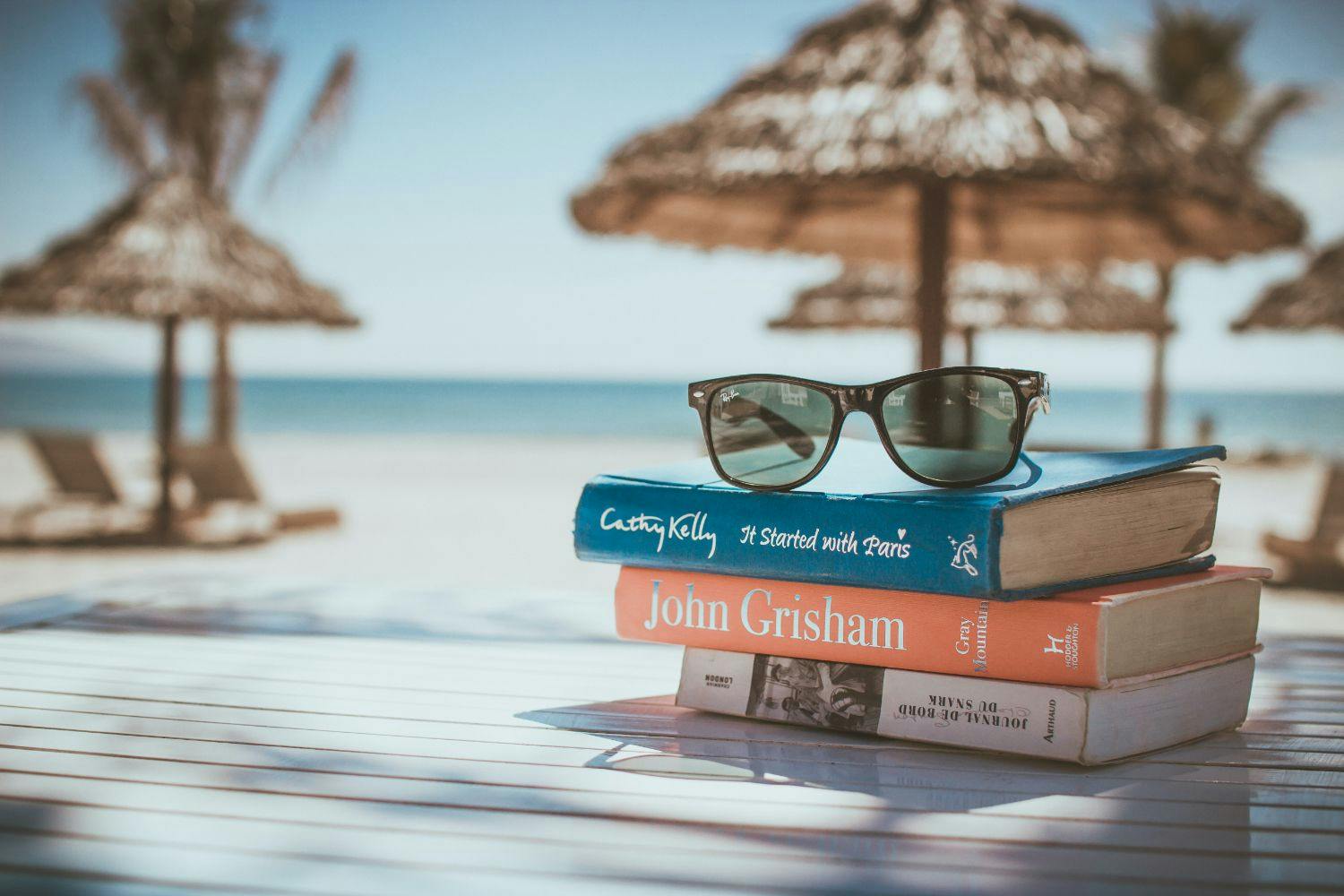First published on Tuesday, Nov 10, 2020
Last updated on Friday, Apr 08, 2022
Keeping track of any number of employees’ holiday entitlement can be a nightmare for an HR team.
It's made worse if you throw in requests for sick leave, managing business trips and handling different leave types. This makes a planning spreadsheet essential.
Holiday planning spreadsheets relieve a lot of headaches out of these processes.
These spreadsheets are often known by other names. These include staff holiday spreadsheets or holiday comparison spreadsheets. Whatever they’re called, keeping on top of working days and annual leave is the dream of any HR team.
After all, once an employee has booked a holiday, they’ll want to know that their time off is safely and securely booked off. Failing to do so can disrupt their well-earned time off, create trouble for an HR team and even reduce productivity for a business as a whole.
But why should you look for a holiday spreadsheet template? What’s the difference between a holiday and a sickness spreadsheet?
We explore why holiday entitlement spreadsheets can benefit your team and your business.
What is a holiday spreadsheet?
Holiday spreadsheets are tools designed to watch and track employees entitled holidays. They can also keep track of sick days and serve as trip planners, helping with travel planning.
Holiday spreadsheets can be as simple as filling out columns and rows on an Excel or Google Sheets spreadsheet. Marking down which employee is taking time off on which day, this method is easy to put in place but isn’t very adaptable.
You can tailor these spreadsheets to teams and businesses of varying sizes. Spreadsheets can work in tandem with other HR tools. But, some HR systems may feature their own specialised holiday itinerary spreadsheets.
It largely depends on your budget. Large businesses will normally need an HR team with a highly-featured HR system.
Features that can benefit you in a holiday itinerary spreadsheet
One of the primary benefits of keeping holiday spreadsheets is how it removes physical paperwork. Paper holiday request forms can go missing, they can be wasteful, and they can be taxing to fill out and process.
Some holiday spreadsheets might need manual inputs. But, every physical holiday itinerary needs to be manually altered. It’s much easier to edit a spreadsheet than it is to sort through and change physical holiday sheets.
An automated process for holiday trackers makes it much simpler to track employee hours and days. Adding a start date to an annual holiday planner spreadsheet can make automated processes even better.
Other benefits include ease-of-use. Holiday tracking spreadsheets allow you to store and manage all your data in one place. This makes managing holiday requests and tracking entitled holiday days much more efficient.
By having an efficient spreadsheet system can also help how your employees work. For example, if you need to prepare for large projects or any upcoming changes to the business. Having a clear grasp on any absences can make these processes smoother for everyone.
How to create a holiday spreadsheet in Excel
Excel and Google Sheets are great for free itinerary templates.
These free options can be effective holiday tracking spreadsheets. They can also be great monitoring trip details in the event of travelling for work.
There are several vacation tracker templates you can make use of. Many of these are simple to understand. One of these puts employee names in rows and types of absences, including holidays and sick days, in columns.
You can simply have a total of entitled holiday days in a column at the end of the spreadsheet. Then record any days or half days numerically in corresponding columns. All you’d need to do is detract from the total whenever you record any holiday days.
For example, you have an employee named Adam who has 25 entitled holiday days. You place the name ‘Adam’ in row 2 of your spreadsheet, with ‘25’ in the column assigned to total holiday days.
For the sake of example, we’ll say this column is column 4.
Column 1 is for employee names. Column 2 is for approved holiday days. Column 3 is for sick days taken. Column 4 is for the total of entitled holiday days.
When Adam has a full week off approved, you record ‘5’ in column 2 and detract 5 from the total ‘25’ in column 4. Even with this template example, you can use different columns for different types of time off. Some templates include maternity leave or bereavement leave.
This is possibly the simplest way to organise holiday spreadsheets, though doesn’t provide much flexibility. It can also be incredibly tedious to fill out for large teams.
Smart HR software is better suited for managing larger teams or entire companies. For small teams, these holiday spreadsheets can be useful tools.
Holiday management software
Using BrightHR can clear up any confusion with holiday spreadsheets. Book your free demo of BrightHR today and see how the holiday management and sick leave & lateness tools can benefit your company.
Alternatively, you get in touch with us directly by calling 0800 470 2432.