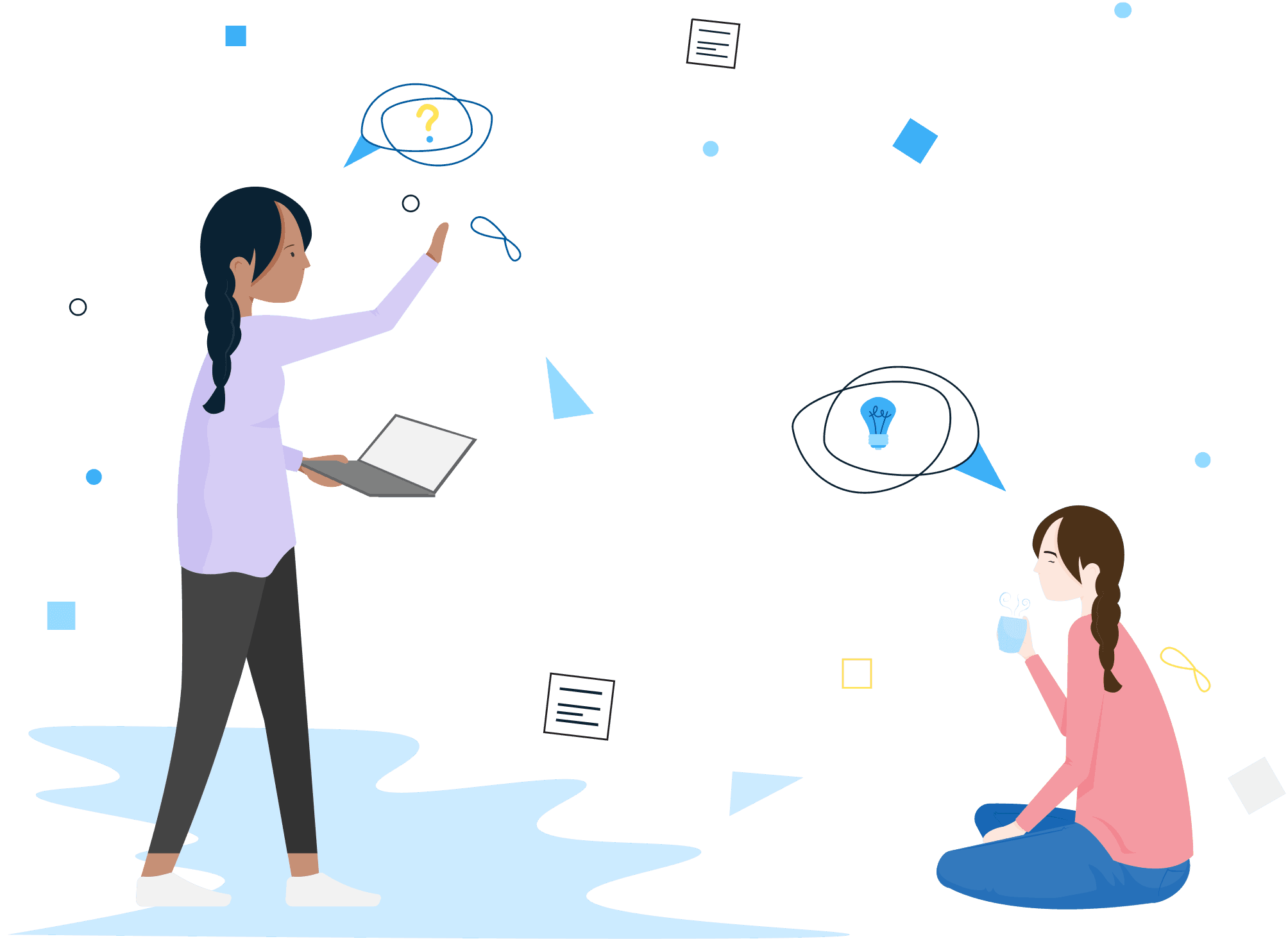BrightSafe / E-learning
Q. Can I access my employee's certificate for a course after they have marked it as completed on BrightSafe?
Q. Who can access the e-learning courses?
Q. Can I complete an e-learning assessment from my app?
Q. How do I give permissions for someone to assign E-learning courses on BrightSafe?
Q. How do I assign E-learning courses to my staff on BrightSafe?
Q. Can I run a report on what E-learning courses have been completed on BrightSafe?
Still not answered your question? Get in touch with someone on our friendly Service Team.
You can quickly raise a support case, enter a few details and we will be straight back in touch.
Log a support case